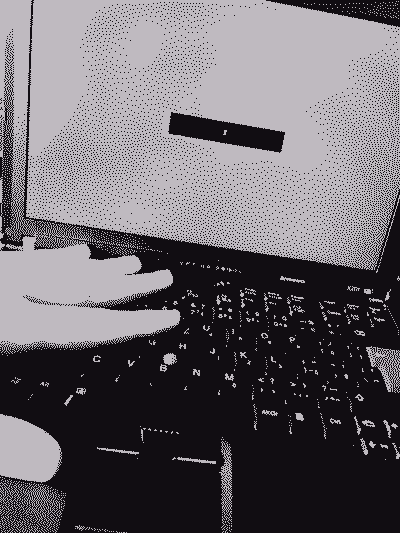2023-06-16
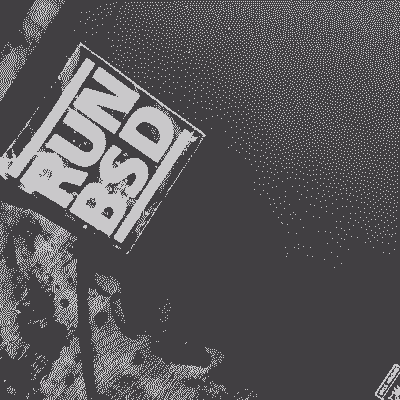
OLD COMPUTER RESCUE - X201
Time and time again, the machine is proven to be timeless.
Listen, they made me do it. I was like you, doing my secret private computing on a 20 year old machine, because the keyboard was nice, the pur of the fan bearable, and the low resolution screen let me use the fixed-8 font without a magnifying glass (or xrandr --scale). But the devils swooped in, bearing tales of newer tech, faster CPUs, smarter memories, quicker drives and flawless OpenBSD compatibility. The Pentium M-man's time drew to a close.
But what of it?! The one lispy-wizard they call matto acquired an X201 thinkpad and praised it to no ends. Jealousy split a synapse and I descended down into the bowels beneath the machine boneyard. As if on cue, there it was. An X201 with a busted fan and cracked plastics. A few tombstones to the right, another one! With a busted screen, but mint bezel. The graverobbery was fined at about $60 for the two machines.
$ pom said it was full moon that night. I brought them home and got to work. Under candlelight I disected the corpses. Using the best available parts from either, it was soon over. An incense stick is lit, a quick prayer to the spirit of the machine spoken and the new X201 boots.
The hard way
This one is probably the most annoying thinkpad I dealt with when it comes to replacing the fan. You have to remove everything to get to the fan at the very bottom (11 screws). In my case it wasn't a big deal, since I was gutting it out completely. But compared to a T42, where the fan is accesible as soon as one removes the keyboard, it's a lot more work. At least most of the screws here are the same and the three shorter ones have a different color. The high intellect individual will take a photo of where the screws are, before removing them, but I never made it that far. Might as well just remove the modem/bluetooth card, while you're at it.
The CPU is soldered on, and most RAM it can do is 8G.
Put in a fresh SSD with a bunch of nonsense, courtesy of /dev/urandom. A quick stop in the BIOS. Disable hyperthreading (and anything you will never use). Move on.
Spiked fish in the fuel tank
What can I say, OpenBSD installation is still the simplest, most effective procedure out there. Nowadays even disk encryption is part of the interactive script. Once it's done, it's done. Reboot and voila.
There is very little one needs to do after this point. You're already sitting with a completely operational machine and a fully featured operating system. Alas, hackers be tweaking:
Poor man's tips
Now what? You probably want to enable apmd to be able to suspend the machine and possibly change the CPU frequency. If you encrypted your drive, you might want to drop in directly to a desktop after booting the machine. And what about the trackpoint?
power management | apmd
# rcctl enable apmd # power management # rcctl set apmd flags "-L" # I don't use other cpu frequency daemons. If I know I need more 'power', I manually run apm -H
xenodm autologin
If you're using full disk encryption and are the sole user of the machine, to me it makes no sense to be putting in two passwords, when booting the machine. xenodm let's you automatically login a user of your choice without the need to enter a password.
You could simply edit the original configuration file for xenodm, but I like to keep my mess organized.
$ cp /etc/X11/xenodm/xenodm-config ~/.xenodm-config
Add a line to the copied config and add the new config file to xenodm:
$ print "DisplayManager.*.autoLogin: YOUR_USERNAME" >> ~/.xenodm-config # rcctl set xenodm flags "-config /home/YOUR_USERNAME/.xenodm-config"
the rodent tickler
To make the trackpoint and middle mouse operate as intended, add these to your .xsession (or .xinitrc, if you're starting X manually).
xinput set-prop "/dev/wsmouse" "WS Pointer Wheel Emulation" 1 xinput set-prop "/dev/wsmouse" "WS Pointer Wheel Emulation Button" 2 xinput set-prop "/dev/wsmouse" "WS Pointer Wheel Emulation Axes" 6 7 4 5
If you're going to be using the cwm (window manager), you might want to switch window-resize and window-lower. Alt + Right mouse to resize windows, Alt + Middle mouse to lower a window. Add this to ~/.cwmrc
bind-mouse M-3 window-resize bind-mouse M-2 window-lower
The finale
If you're hunting for old machines at the local bazaar, it's worth noting that most sellers will ship their machines with Windows, trying to appeal to the wider public - treat it as a chance to update the BIOS and firmware easily, if it's not up to date, before replacing it with something better.
As was advertised, this is the machine for the fish. It's been about a month and I ran into no issues. This is a real no-nonsense setup. Suspend works, hibernation works, with a new battery, it can stay up for around 7 hours.
But don't feel bad for the Pentium M-man. He will return this July for the old computer challenge.
Keep on computing, technomancers.